Notifications
With notifications you can stay informed of new activity happening inside your Filecamp account.
Notifications and in-app messages
Get notified whenever specific actions take place in the folder/folders you have access to. Navigate to the folder and select Folder notifications from the Toolbar.
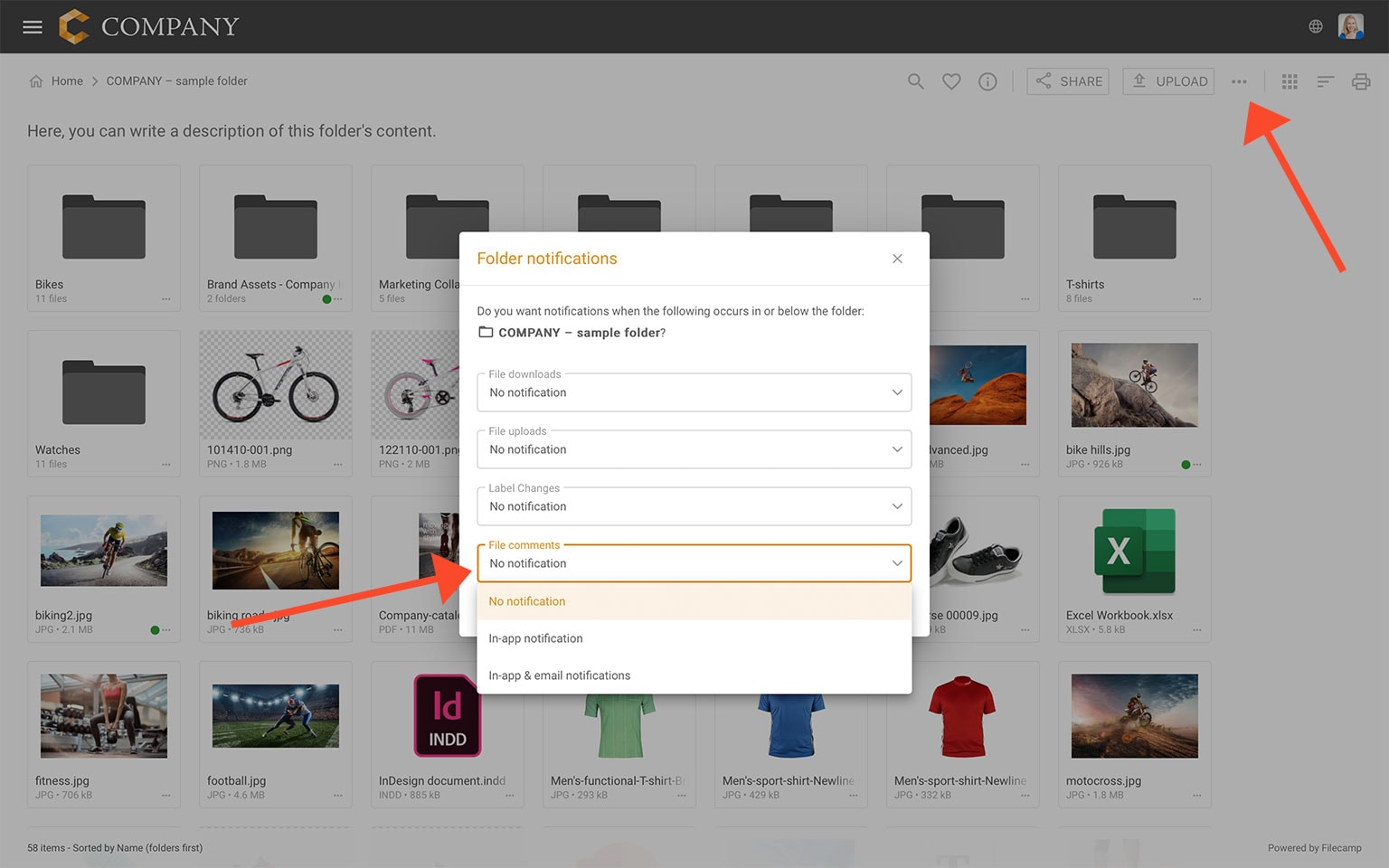
Related articles
User
Admin
Administrators can set up notifications for other users by using the Log in as another user option.
Please note that you cannot trigger email notifications to yourself for actions you have triggered.
File download notifications
Get notified when someone downloads files from the folder (or a subfolder).
Choose between No notification (default), Message notification, or Message & Email notifications.
File uploads notifications
Get notified when someone uploads new files into the folder (or a subfolder).
Choose between No notification (default), Message notification, or Message & Email notifications.
Label changes notifications
Get notified when other users change the Label for files in the folder (or a subfolder).
Choose between No notification (default), Message notification, or Message & Email notifications.
Comments notifications
Get notified whenever someone adds new comments to files in the folder (or a subfolder).
Choose between No notification (default), Message notification, or Message & Email notifications.
Notification email example:
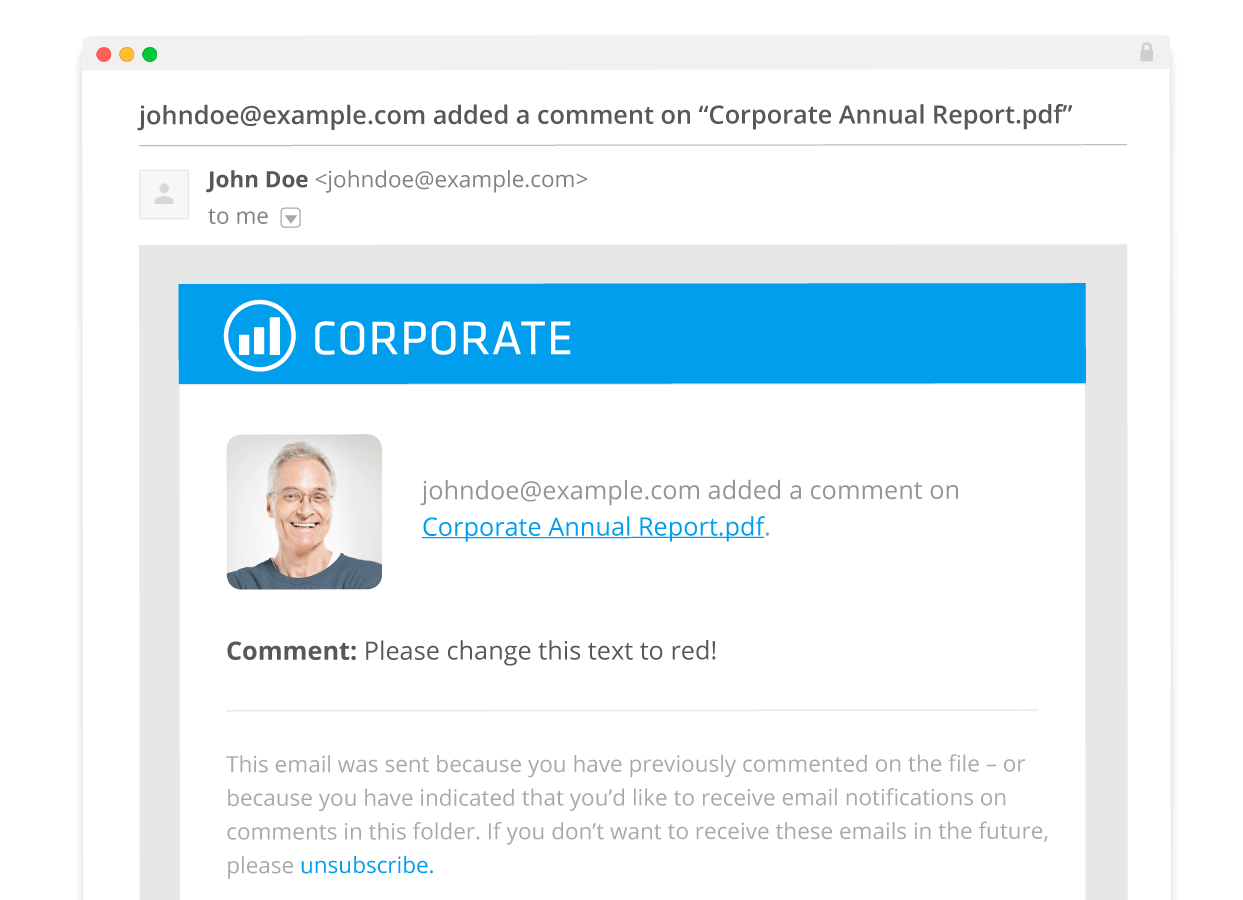
Notice: You can only receive email notifications when you use your email address as user name (recommended).
Notice: Notifications sent from Filecamp may be delayed for roughly ten minutes.
What to do if a user isn't receiving the notification emails
Email can be tricky, and sometimes you will find that a user is not receiving the notification and invitation emails that are being sent from Filecamp. Messages may not arrive for many reasons: email server quarantines, caught in a spam filter, accidentally deleted, etc.
For invitations and sharing messages, you can try to send the links to them via your default email client instead.